
The links that are automatically generated for a project or individual book usually have some numbers and symbols in them. Sometimes you’ll want something a little easier to remember and neater to publish, that goes to the same page.
Instead of https://www.thedevangroup.com/order-books/?b=5791, you might want to see https://www.thedevangroup.com/njirving
Here’s how to set up what’s called a “redirect.”
In the WordPress dashboard, look for REDIRECTION under TOOLS.
You’ll see a list of existing redirects and a button at the top to ADD NEW.
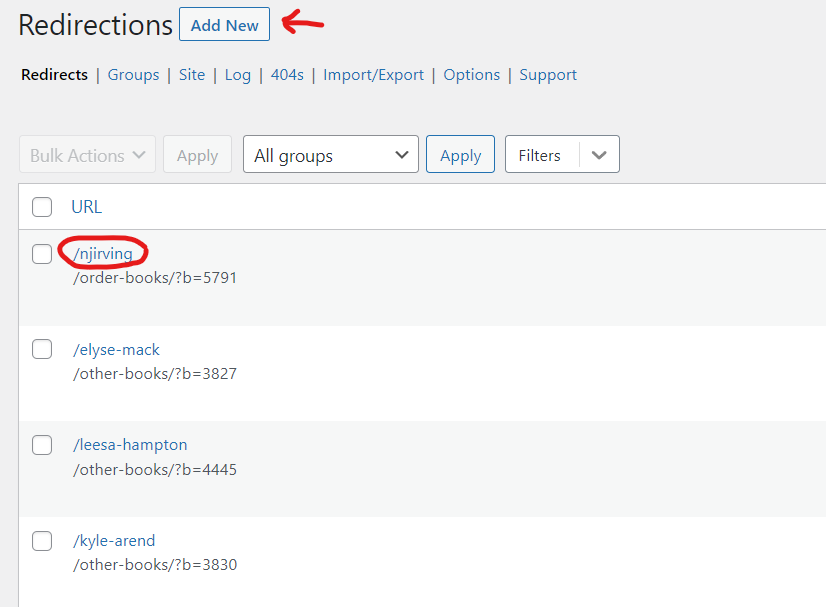
In the first box, Source URL, type a forward slash, followed by the shortened version you want.
Visit the page you want to redirect to, perhaps in another browser tab. Copy the URL and paste it into the Target URL field. Delete “https://www.thedevangroup.com” so that your Target URL starts with that first single slash. Ignore all the other fields and click the button to ADD REDIRECT (see below). Test your new redirect after it’s been saved by clicking on its link in the main Redirection screen (circled above/left).
